PowerPivot is previously called as "GEMINI".
Power Pivot is an inmemory database technology that runs on server or client.
we have
1) SQLServer powerPivot for excel
and
2)SQLServer powerPivot for sharepoint2010.
Using this power pivot we can manage millions of records and we can search in seconds for the data. :)
About Me
I am a Software Engineer presently working in Microsoft as vendor.The main aim of this blog is to Share my knowledge in Sharepoint,AZURE and Silverlight.
Wednesday, 18 November 2009
Opening office files in browser using sharepoint 2010. (Browser enabled documents)
using sharepoint 2007 we can only open the office files using rich clients. like powerpoint , word ,excel.
Using shareoint 2010 we can open the office files in browser as well as client s/w.
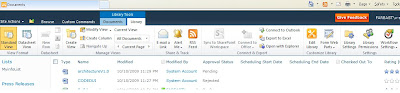
select Library Tools(from ribbon) -> Select Library Settings->Advanced settings
u will able to see the section opening documents in browser as below.
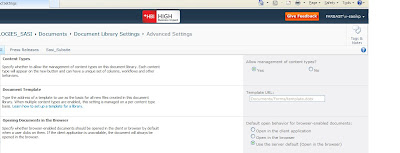
default option is to open in the browser. choose the option required and save.
Using shareoint 2010 we can open the office files in browser as well as client s/w.
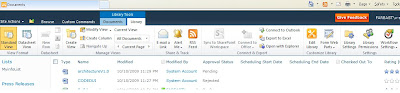
select Library Tools(from ribbon) -> Select Library Settings->Advanced settings
u will able to see the section opening documents in browser as below.
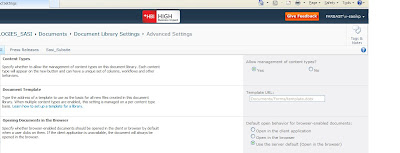
default option is to open in the browser. choose the option required and save.
Working Offline using sharepoint workspace.
We can work offline using sharepoint workspace.
for a real scenario if we are working in the plane and want to edit some data in sharepoint lists or documents we can move the data to the sharepoint workspace.
we can work on that and once the network is available we can sync with the sharepoint2010. :)
to do this : Goto SiteActions-> Sync to sharepoint workspace.
for a real scenario if we are working in the plane and want to edit some data in sharepoint lists or documents we can move the data to the sharepoint workspace.
we can work on that and once the network is available we can sync with the sharepoint2010. :)
to do this : Goto SiteActions-> Sync to sharepoint workspace.
Easy Navigation in web administration.
People who uses sharepoint 2007 administration faced trouble in navigation.
administrators moves from page to page and the navigation is not completely done in 2007 where people unable to reach the page which they came from.
This problem got solved in new sharepoint 2010. :)
administrators moves from page to page and the navigation is not completely done in 2007 where people unable to reach the page which they came from.
This problem got solved in new sharepoint 2010. :)
Easy Administration and customisation of sharepoint 2010 with Powershell
New sharepoint 2010 is coming nearly with 500 powershell cmdlets.
using this cmdlets we can easily do administration and do some customisations.
using this cmdlets we can easily do administration and do some customisations.
Visual upgrade from Sharepoint 2007 to Sharepoint 2010
Now we can have the feel of new sharepoint 2010 UI for the existing 2007 sites.
This needs admin priviliges to do.
to do this : go to SiteActions-> select Visual Upgrade option -> save the changes
This will give the new UI look for the sharepoint 2007 sites. :)
This needs admin priviliges to do.
to do this : go to SiteActions-> select Visual Upgrade option -> save the changes
This will give the new UI look for the sharepoint 2007 sites. :)
Sunday, 8 November 2009
Silverlight UI in 2010
Hi I just came to know that sharepoint 2010 is providing non silverlight UI for users who dont have silverlight installed on the machines.
for example : siteactions -> New site currently using silverlight the same will be provided with non silverlight also. u can test this by disabling silverlight in IE and checking the non silverlight UI. :)
to disable the silverlight IE 8 :
go to tools->ie options ->programs->manage add ons ->select all add ons -> select silverlight-> click on disable. :)
for example : siteactions -> New site currently using silverlight the same will be provided with non silverlight also. u can test this by disabling silverlight in IE and checking the non silverlight UI. :)
to disable the silverlight IE 8 :
go to tools->ie options ->programs->manage add ons ->select all add ons -> select silverlight-> click on disable. :)
Subscribe to:
Posts (Atom)
